Do you want to use Microsoft Excel for free? Of course you do!
This post is going to show you all the ways you can use Microsoft Excel for free in a totally legitimate and legal way from Microsoft.
Microsoft Excel is a spreadsheet program that is part of the Microsoft Office suite of productivity software.
Excel allows users to import, manipulate and visualize data. It’s a powerful tool for data analysis and can be used to create charts, graphs, and pivot tables. Many businesses worldwide use Excel for these purposes.
Excel is also a powerful tool for personal productivity and can help you to stay organized and on track with personal budget templates, track bills and payments, manage expenses, and more.
Excel is available for purchase as part of the Microsoft Office suite, but it can be used totally for free if you know how.
Follow this post to find out how you can start using Excel for free today!
Get Excel for Free Online
Most people don’t know this, but you can use the online version of Excel for free.
Microsoft offers a free online version that can be accessed by anyone with a Microsoft account. The online version of Excel includes a lot of the most frequently used features as the desktop version so depending on your use case the free online version might be all you need.
Excel Online vs Excel Desktop: What’s the Difference?
Here is a comparison of the availability of some of the main features between the online and desktop versions of Excel.
| Feature | Desktop Excel App | Online Excel App |
|---|---|---|
| Functions | ✔️ Included | ✔️ Included |
| Pivot Tables | ✔️ Included | ✔️ Not all pivot table functionality is available |
| Tables | ✔️ Included | ✔️ Included |
| Conditional Format | ✔️ Included | ✔️ Included |
| Charts | ✔️ Included | ✔️ Included |
| Power Pivot | ✔️ Included | ❌ Not included |
| Power Query | ✔️ Included | ⚠️ Limited refresh capability |
| VBA | ✔️ Included | ❌ Will never be available on the web or mobile app |
| Office Scripts | ❌ Not available yet | ✔️ Only available with an M365 business plan |
| Add-Ins | ✔️ Included | ⚠️ Only Office add-ins, no Excel or COM add-ins. |
| Data Types | ✔️ Included | ✔️ Included |
This is not an exhaustive list and even within these feature categories, there will be differences in the implementation between the desktop and web. But it should help you decide if the online version is good enough for your Excel uses.
How to Get Excel Online for Free
Microsoft Excel online is free and can be accessed by anyone through a free Microsoft account.
In fact, you might already have access to Excel online through a free Microsoft email service such as Outlook, Hotmail, or Live. You can use those credentials to sign into office.com.
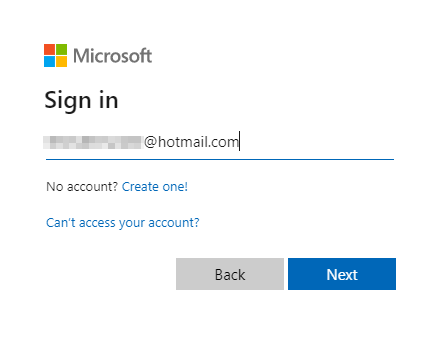
You will be prompted for your email and password and once entered you will be taken to the main Office hub page.
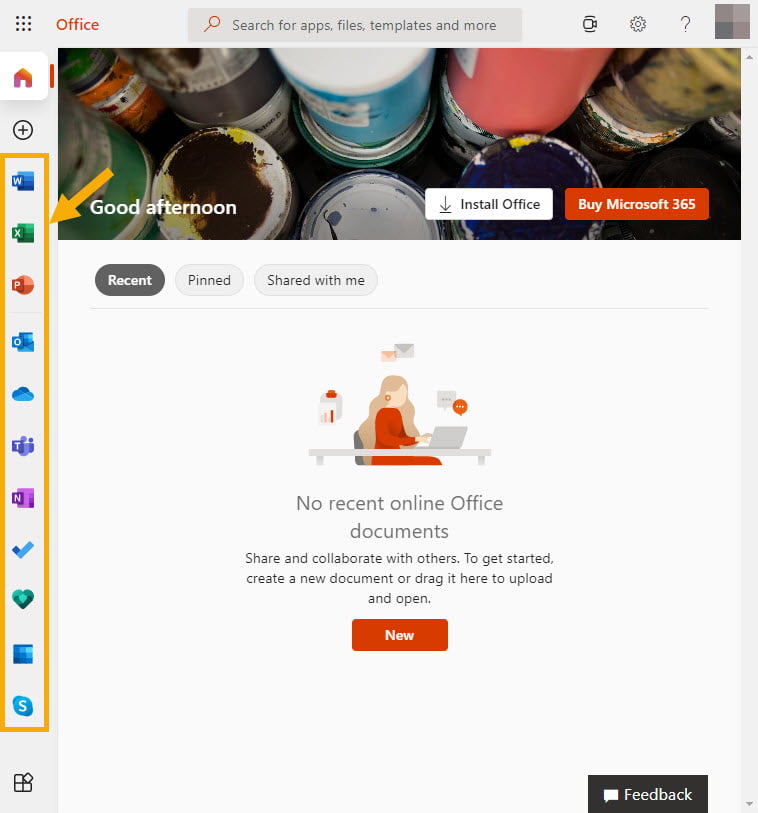
You have access to some of the most popular Microsoft apps including Excel from within the Office hub. All for FREE!
- Word, Excel, PowerPoint, and OneNote.
- Outlook, Skype, and Teams.
- Calendar and To-Do
These are all included with your free account.
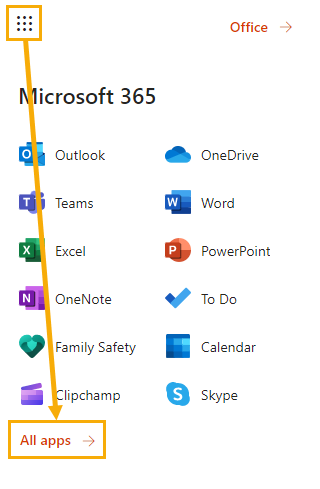
💡 Tip: Click on the Waffle icon in the upper left then click on All apps to see all the apps to which you now have free access! There are many more great apps included such as Power Automate for task automation.

If you don’t already have one of these Microsoft accounts, then you can sign up and get one for free!
Go to outlook.live.com and click on the Create free account button. After you provide the usual details and confirm your account, you will be taken to the Outlook email app.
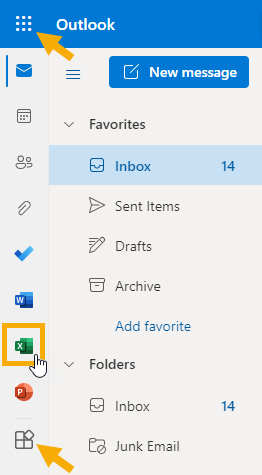
You should see the Excel app icon on the left pane, but if not you can access it from either the Waffle icon at the top, or the App icon at the bottom.
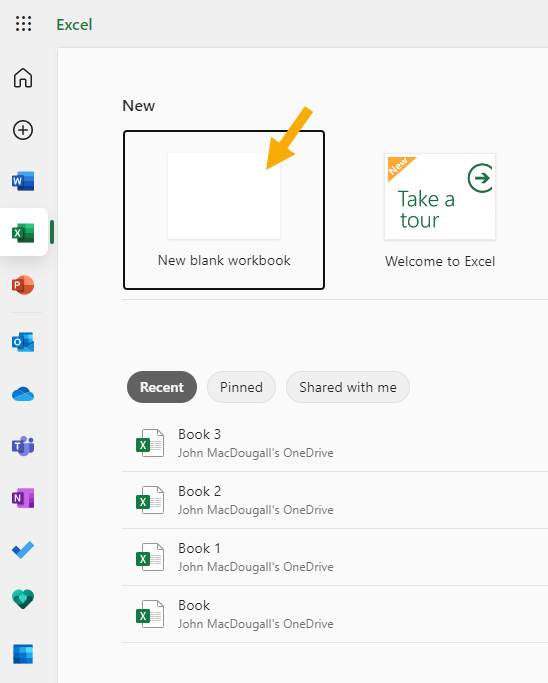
Click on the Excel icon and this will launch the Excel online app. You’ll then be able to create a New blank workbook or open any Excel files you’ve previously saved in OneDrive.
💡 Tip: You can open a new workbook by going to https://excel.new. Save this URL in your browser’s bookmark bar and you can create a new blank Excel workbook with one click!
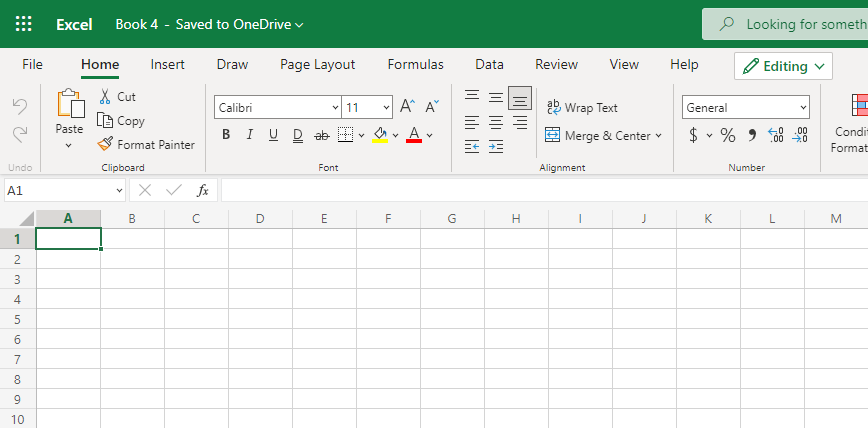
This will open a new workbook that automatically gets saved to your OneDrive account. It should look very familiar if you use the Excel desktop app as they are becoming harder and harder to tell the difference between them.
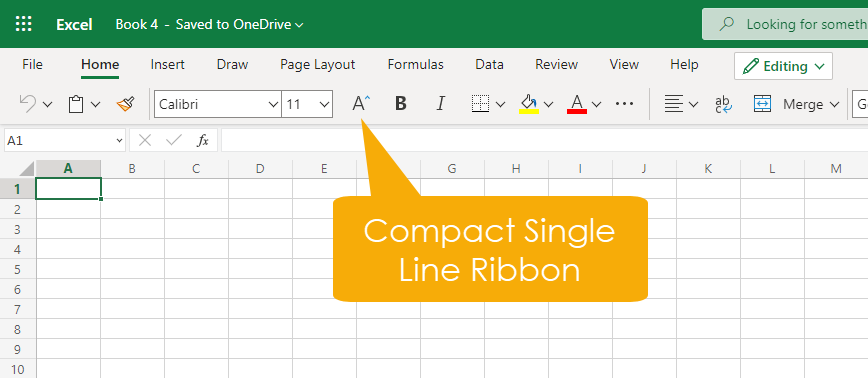
📝 Note: You might see a more compact version of the Excel ribbon commands the first time you use Excel online.
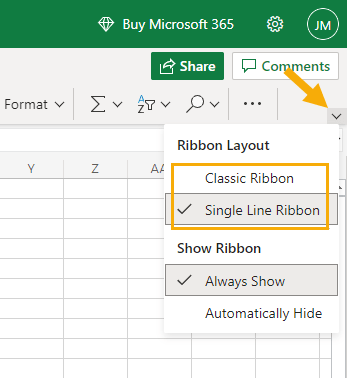
💡 Tip: This Single Line Ribbon can easily be switched back to the more familiar Classic Ribbon. Click on the Chevron icon to the right of the ribbon then choose the Classic Ribbon option.
Congratulations! You now have access to the free online version of Microsoft Excel 🥳
Get Excel for Free with a Microsoft 365 Trial Account
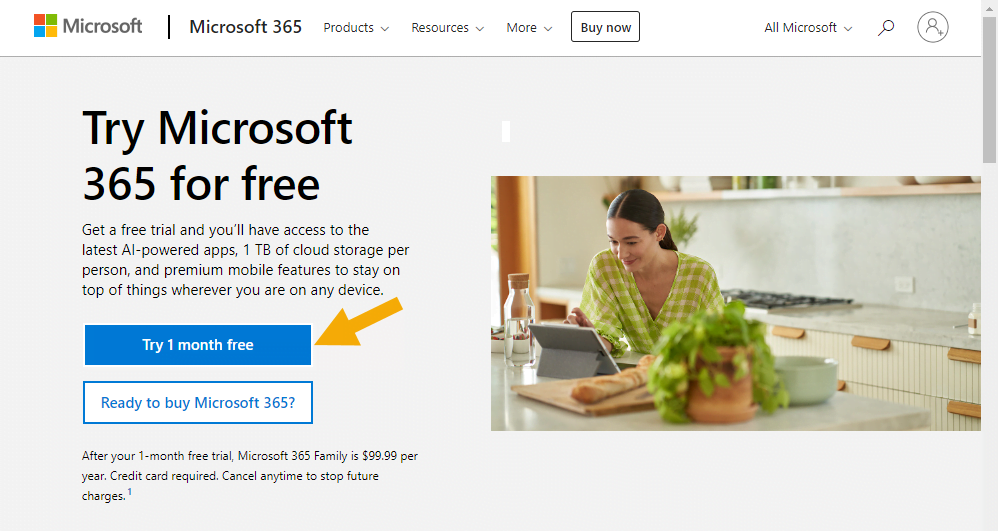
What if you want to use the desktop Excel app?
If you only need to use the desktop version of Excel for a couple of days, then this method will be perfect for you.
You can get access to the desktop version of Excel with a free 1-month Microsoft 365 trial account.
These are the available Microsoft 365 plans which have a free 1-month trial and include the Excel desktop app.
- Microsoft 365 Family
- Microsoft 365 Apps for business
- Microsoft 365 Business Standard
- Microsoft 365 Business Premium
⚠️ Warning: You will need to add a payment method to your account to sign up. But you can cancel your plan before the end of the trial period to avoid any charges.
Get Excel for Free on Android or iOS
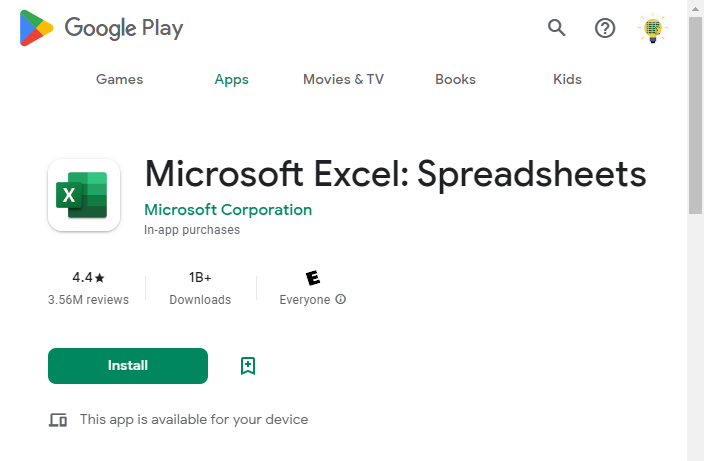
Excel is also available for free as a mobile and tablet app for Android and iOS.
You can find the Excel Android app on the Google Play store while the Excel iOS app is on the Apple App Store.
The Excel app for mobile devices has limited functionality but it can be a great option for quickly viewing an Excel file when you’re not at your desktop computer. But don’t expect to be using it for anything other than viewing files and basic data entry.
The extra real estate on a tablet device does add to the usability of these apps and helps to make the experience less frustrating.
Get Excel for Free with a Microsoft 365 Education Plan
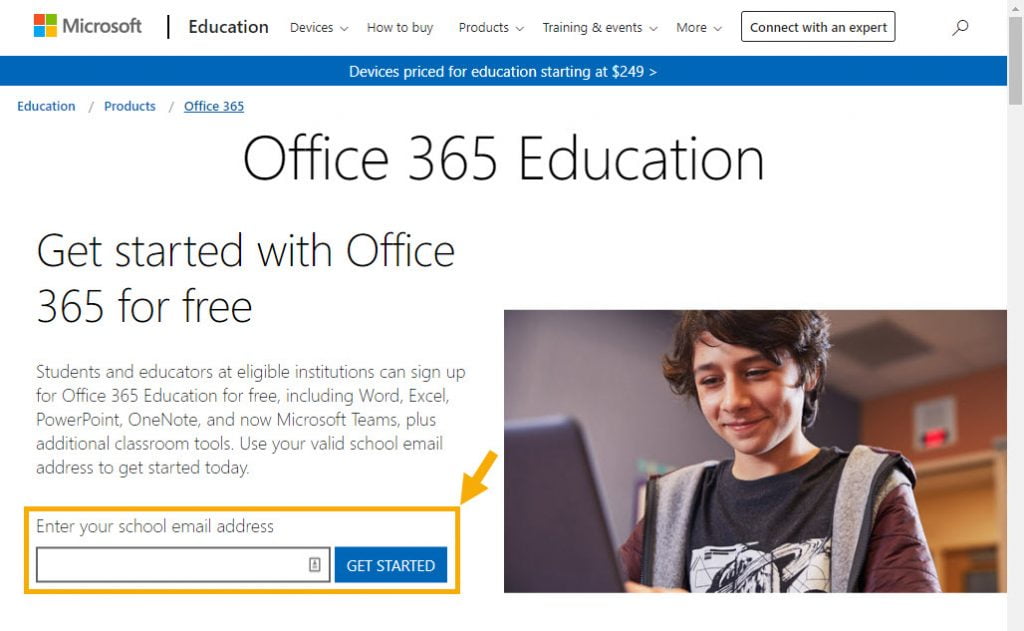
If you are a student or staff at an eligible education institution, then you already have access to Microsoft Excel for free.
Some educational institutions will partner with Microsoft to buy bulk licenses that allow all their students, staff, and faculty to use the full Microsoft Office suite for free.
This isn’t really free since the school is paying for the license and you are paying for the school. But it’s already included in your tuition fees so you might as well use it!
Go to the Microsoft 365 Eduction site and enter your .edu email address and click the Get Started button to sign up.
You will need access to your .edu email address as you will be required to verify it with a code sent to your email.
💡 Tip: Some universities and colleges offer their alumni lifetime email accounts with their .edu domain. So you might still be able to use this Microsoft 365 Education plan even if you’re currently not a student.
This will get you the full desktop version of Excel plus all the other Office apps for free!
Get Excel for Free with the Microsoft Developer Program
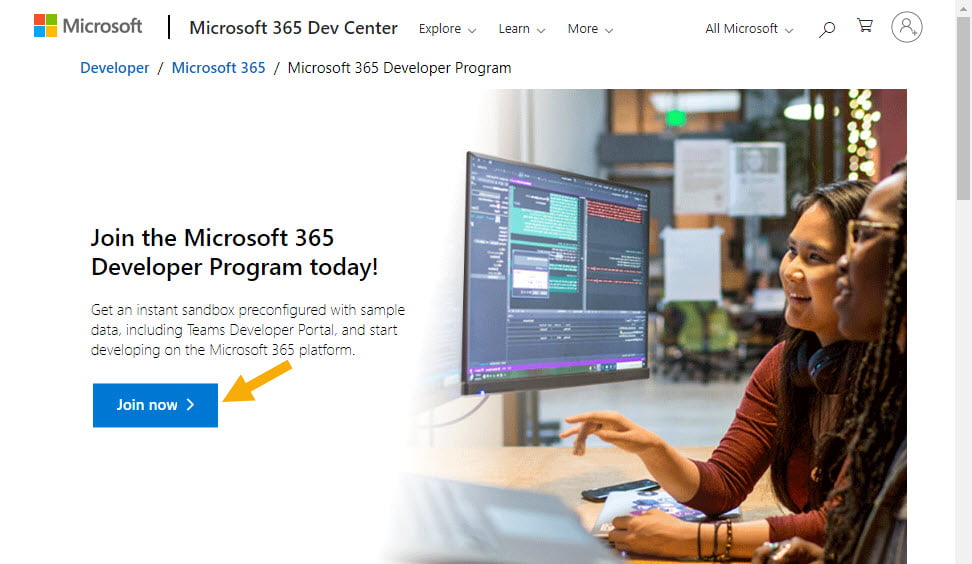
The Microsoft 365 Developer Program gives you access to an instant sandbox preconfigured Microsoft 365 tenant which will allow you to build solutions using sample data.
You’ll be able to join the program with an existing free Microsoft account or you can create a free account for the sole purpose of joining the developer program.
This program is totally free and it gives you full access to all the Microsoft Office desktop apps including the desktop version of Excel. You only need a phone number to verify your account.
Click on the Join now button to sign up and you will be prompted to sign in with a Microsoft account.
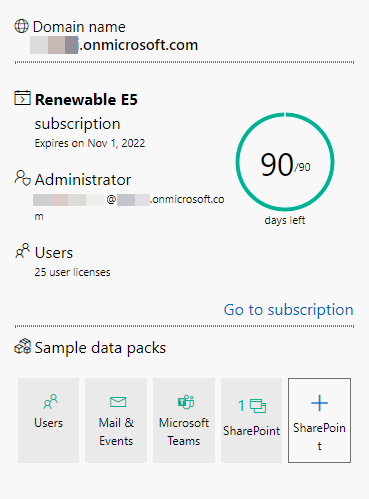
You will need to provide a few details and verify your account via a phone number. But once you’re done, you will have access to a full Microsoft 365 E5 environment. The E5 subscription will last for 90 days, but you can renew it for free on expiry.
Click on the Go to subscription link or go to office.com and sign in with the admin credentials you set up during the Developer Program account creation.
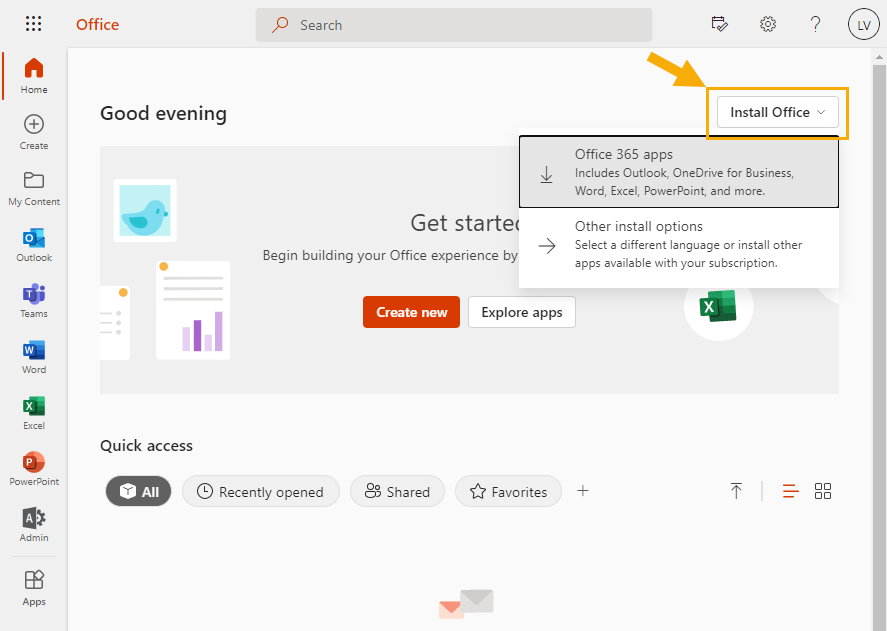
This will take you to the Office Hub page of your new Microsoft 365 E5 environment and you should see an Install Office button on the top right.
Click on the Install Office button and choose the Office 365 apps options to install the Excel desktop app.
Conclusions
Excel is used by close to 1 Billion people for work and personal productivity, but most users don’t know they can access Excel online with a free Microsoft account.
There are fewer features available in Excel online compared to the Excel desktop app, but most users won’t even notice the difference. Microsoft has been working hard to close the feature gap between Excel online and the desktop.
Excel power users will be missing some of their favorite features in Excel online such as VBA, Power Query, and Power Pivot. But there are still options for getting the desktop version of Excel for free if you require these tools.
You may have access to an M365 subscription already through your educational institution or you can sign up for a free 90-day renewable developer license for the M365 E5 plan.
Do you know about these ways to get Microsoft Excel for free? Have you used any of them? Let me know in the comments below!
 👉 Find out more about our Advanced Formulas course!
👉 Find out more about our Advanced Formulas course!




0 Comments