Have you ever had to do something repetitive like make a change to a table in each of your workbooks sheets? Maybe you have a sales file with sales data for each month in a separate sheet and you need to add a column to the table in each of the sheets. You could manually go into each sheet and perform this task 12 times, but there’s a quicker way.
Select all the sheets that you want to perform the action on.
- Click each sheet you want to change while holding Ctrl key.
- When you have selected two or more sheets in your workbook, you will see [GROUP] appear at the top of Excel to the right of the sheet name.
Now perform your action. In this example I insert a column into the table, add a column heading label of Region and add the region for each sales person.
- Ensure all the sheets you want are highlighted.
- Make your desired changes in the active sheet.
Now when you look at each sheet in the workbook all the tables have gotten this updated column. Wow like magic, what a time saver.
Tip: If your workbook has a lot of sheets and you want a quicker way of selecting your sheets use this trick.
- Select the first sheet.
- Hold Ctrl and Shift and press Page Up or Page Down to select another sheet.
- Hold Page Up or Down and Excel will zip through the sheets.
Alternatively, right click on any sheet and choose Select All Sheets.
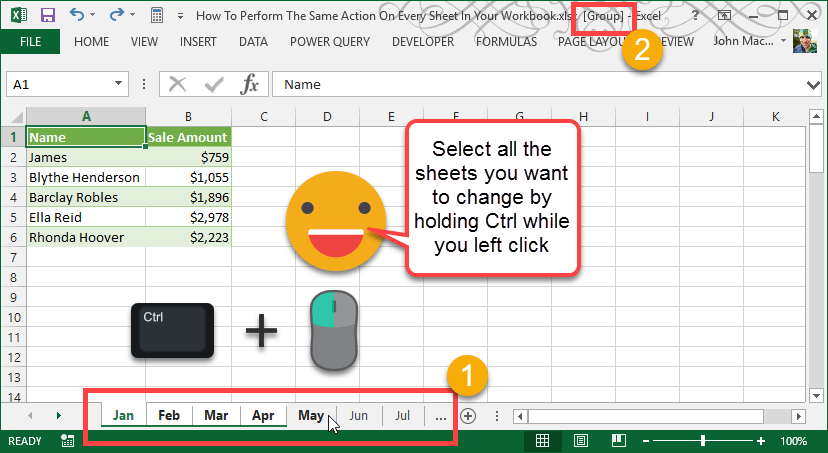
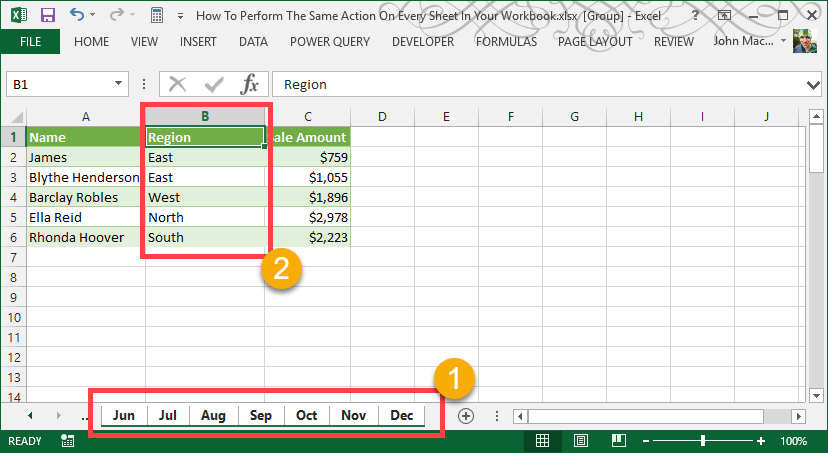
 👉 Find out more about our Advanced Formulas course!
👉 Find out more about our Advanced Formulas course!




0 Comments