What Is The Name Box?
The Name Box has several functions.
- It displays the address of the active cell.
- It displays the name of the cell, range or object selected if this has been named.
- It can be used to name a cell, range or object like a chart.
- It can be used to go to any address you type into it.
- It contains a drop down list of all named cells and ranges and can be used to go to any of them.
Active Cell Address
We can see the address of any cell selected.
- Select cell C4 where column C and row 4 intersect.
- C4 is displayed in the Name Box.
Selected Cell, Range Or Object Name
Excel allows you to give names to cells, ranges and various objects like charts. When these items have been given a name and are selected, the name will appear in the name box instead of a generic address like C4.
1. The Cell C2 has been named Tax_Rate and this is displayed in the Name Box when C2 is selected.
2. The Range B4:E7 has been named Purchases and this is displayed in the Name Box when B4:E7 is selected. The name is not displayed if only part of the range is selected.
3. The Chart has been named Purchase_Chart and this is displayed in the Name Box when the chart is selected.
Naming A Cell, Range Or Object With The Name Box
The easiest way to name a cell, range or object like a chart is using the Name Box. Select your cell, range or object and type a name into the Name Box then hit Enter on the keyboard.
- Names can’t contain spaces.
- Names must begin with a letter, underscore or backslash.
- Names can’t contain symbols other than underscores, backslashes and periods.
- Names can’t be more that 255 characters in length.
Using The Name Box To Go To Any Address
The Name Box can also be used to go to any cell in the workbook.
- Type C4 into the Name Box and hit Enter and Excel will take the active cell cursor to cell C4.
- Type ‘Sheet2’!C4 into the Name Box and hit Enter and Excel will take the active cell cursor to cell C4 on the worksheet Sheet2.
Drop Down List Of Named Cells And Ranges
See a list of all the named cells and ranges in a workbook.
- Click on the small down arrow in the right hand side of the Name Box.
- The alphabetical list of names will appear. Note that the names of objects like charts are not included in the listing. Click on any of the names to go to the corresponding cell or range.

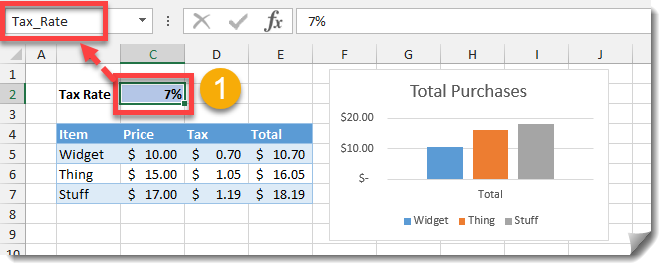



 👉 Find out more about our Advanced Formulas course!
👉 Find out more about our Advanced Formulas course!

![6 Ways to Count Colored Cells in Microsoft Excel [Illustrated Guide]](http://cdn-5a6cb102f911c811e474f1cd.closte.com/wp-content/uploads/2021/08/Count-Coloured-Cells-in-Excel.png)


0 Comments