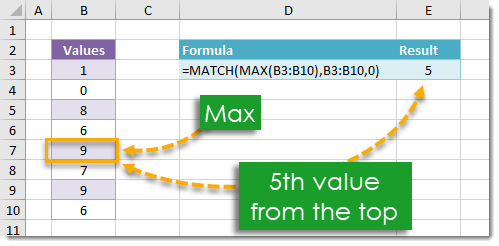
Example
Generic Formula
Range – This the range of values in which you would like to find the relative position of the maximum value.
What It Does
This formula will return the relative position of the maximum value in a given range of numerical values. The formula will work for any one dimensional vertical or horizontal range. If the range contains multiple maximums, then the formula will return the position of the top most or left most maximum.
How It Works
This formula uses the MAX function to first find the value of the maximum within the given range, then it uses the MATCH function to find the relative position of this maximum within the range.
In our example MAX(Range) returns the value 9 since 9 is the maximum value in the range of values {1;0;8;6;9;7;9;6}.
MATCH(9,Range,0) looks for a 9 in the Range and will return the position of the first 9 it finds. The 0 in the formula is a predefined Excel parameter that tells the MATCH function to find an exact match in the Range. In our example MATCH(9,{1;0;8;6;9;7;9;6},0) returns the value 5 since the first 9 in {1;0;8;6;9;7;9;6} is in the 5th position.
 👉 Find out more about our Advanced Formulas course!
👉 Find out more about our Advanced Formulas course!




0 Comments