This is a quick way to delete duplicate data in Excel. In this example, the first instance of a duplicated row has been highlighted yellow.
- Highlight the data that has duplicates you want to delete.
- Go to the Data tab in the ribbon.
- In the Data Tools section click Remove Duplicates.
- You can select or deselect the My data has headers box depending on if the first row of your data contains column headings or not.
- Select or deselect the columns as required.
- Press the OK button.
As you can see the duplicate rows are gone after using the Remove Duplicates tool.
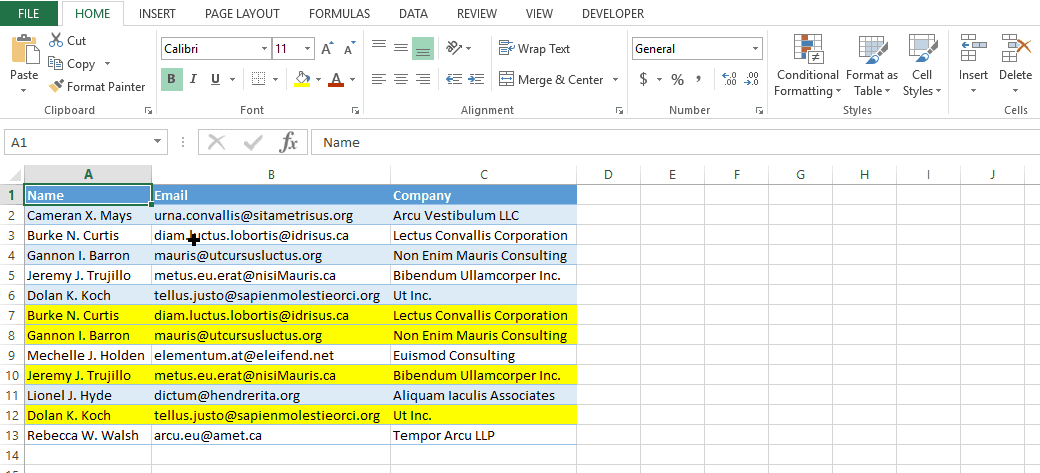
 👉 Find out more about our Advanced Formulas course!
👉 Find out more about our Advanced Formulas course!




0 Comments