Did you know you can change formatting for individual characters in a single cell? You can change formatting such as the font type, font style, font size, underline, strike-through, superscript, subscript or font colour for any part of the text in a cell.
Change the format for a part of your text in a cell.
- Select the cell which you want to format.
- In the formula bar highlight the part of the text that you want to format.
- Go to the Home tab in the ribbon.
- Press the dialog box launcher in the Font section.
- Select any formatting options you want.
- Press the OK button.
It’s a neat trick that will allow you to make key parts of the text really stand out to the viewer. You can also add line breaks within a cell to add white space and make it easier for anyone reading. Just press Alt + Enter when editing the cell to add a line break anywhere in your text!
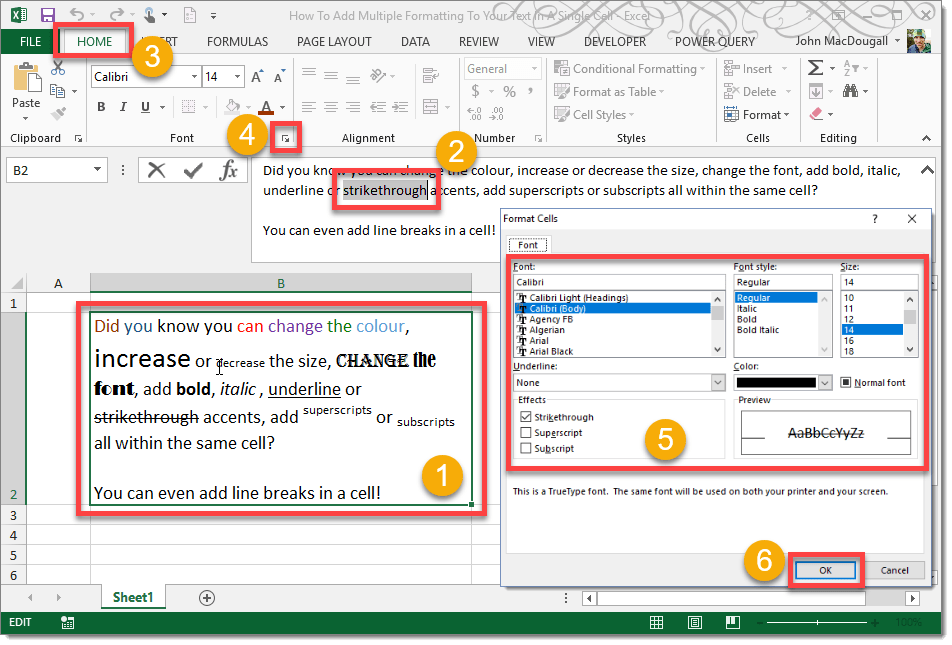
 👉 Find out more about our Advanced Formulas course!
👉 Find out more about our Advanced Formulas course!




0 Comments