The default comment box in Excel is pretty plain, but you can change the shape, colours, fonts and borders among others things to make them stand out.
Enter the comment format editing mode by clicking on the comment and you will see small squares around the comment.
- Hover the mouse over the edge of the comment until you see the cursor change to a four way cross with arrows at the ends. Left click with the mouse.
- Go to the Insert tab in the ribbon.
- In the Illustrations section, press the small Shapes icon.
- From the drop down menu select your new shape for the comment box.
In addition to changing the shape, you can also change a variety of other style options.
- While in the edit mode, hover the mouse over the edge of the comment until you see the cursor change to a four way cross with arrows at the ends. Right click with the mouse.
- Select Format Comment from the menu.
- Make changes as desired by navigating the Format Comment window with the navigation tabs at the top.
- Press the OK button when done.
Wow, so fancy!
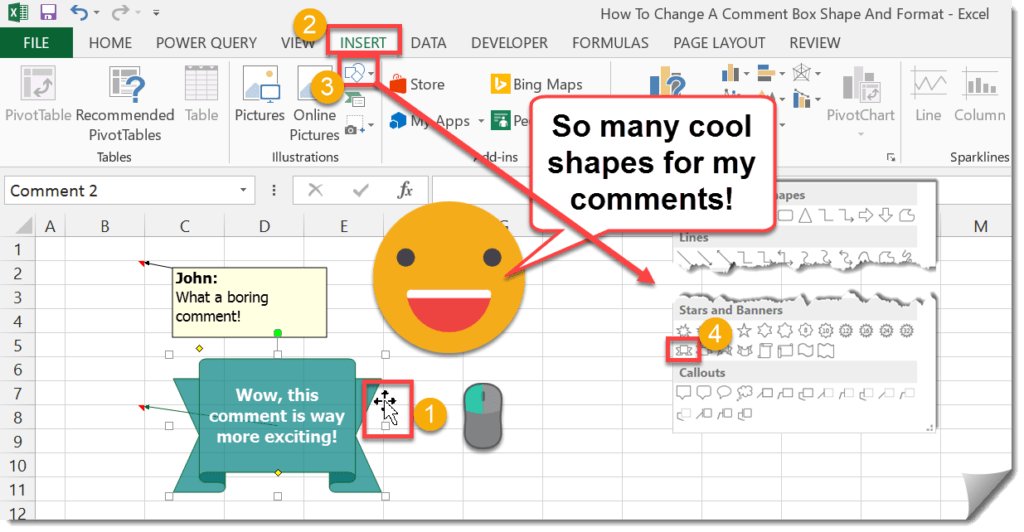

 👉 Find out more about our Advanced Formulas course!
👉 Find out more about our Advanced Formulas course!




0 Comments