When you open a new Excel workbook, you’ll most likely see 3 blank sheets in the workbook. This is the default for Excel, but you can change this to whatever your preference is. I like to set it to one sheet, that way I don’t have to worry about leaving blank sheets in a workbook.
Change the default number of sheets in a new workbook.
- Go to the File tab.
- Select Options from the menu.
- Select General from the Excel Options window.
- Change the number of sheets in the Include this many sheets field to your preference using the Up or Down arrows.
- Press the OK button.
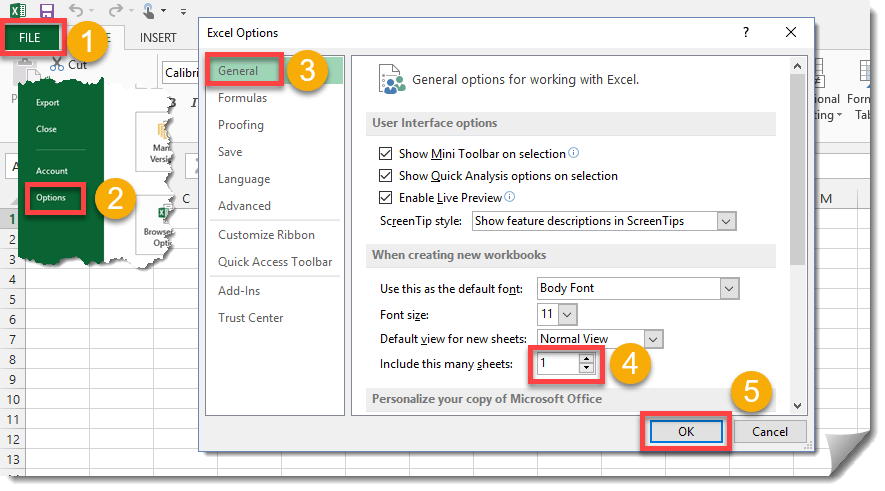
 👉 Find out more about our Advanced Formulas course!
👉 Find out more about our Advanced Formulas course!




0 Comments