By default when typing data or a formula into a cell and pressing enter, the active cell cursor will move down one cell. You don’t have to be stuck with this if you don’t want it though. You can also have it go up, left, right or not move at all if you want. I personally prefer the active cell cursor to stay on the cell I just finished typing in as this makes it easier to copy and paste what you just finished entering.
Change the default setting.
- Go to the File tab.
- Select Options from the menu.
- In the Options window select Advanced.
- Under the the Editing options uncheck the After pressing Enter, move selection box if you want the active cell cursor not to move after pressing enter.
- Select a direction if you want the active cell cursor to move a direction other than Down after pressing enter.
- Press the OK button.
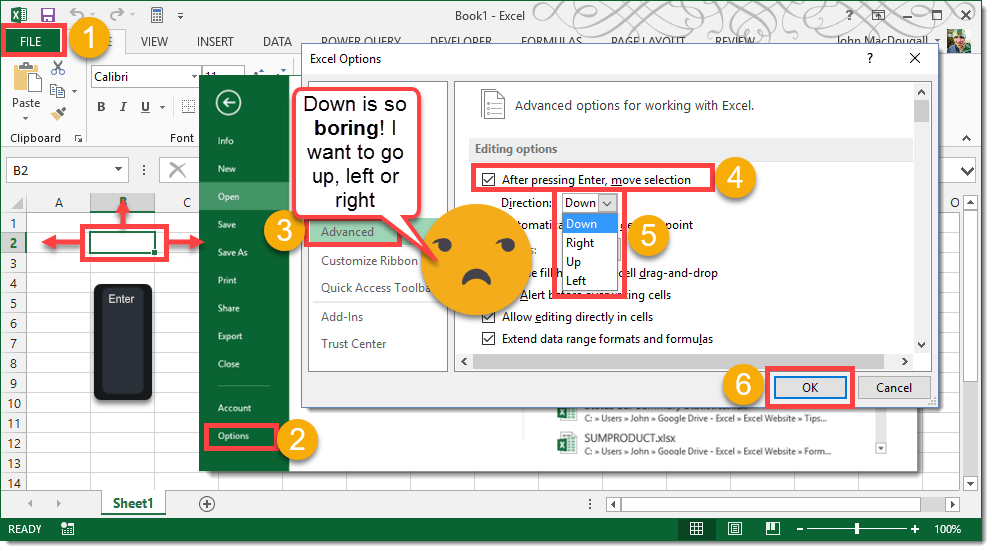
 👉 Find out more about our Advanced Formulas course!
👉 Find out more about our Advanced Formulas course!




0 Comments