Here’s a great prank you can play on your colleagues next time one of them leaves their computer unlocked when they go for a coffee or lunch. Remember Wingdings? It’s the Microsoft font where every character is a picture. Well, it just so happens you can change Excel’s default font to Wingdings. The next time they open a new Excel workbook they’ll be feeling a little confused with all the pictures instead of regular characters. Just make sure you don’t leave it too long before you let them in on the joke. Try it out and let me know in the comments below what happened!
Change the default font to Wingdings.
- Go to the File tab.
- Select Options from the menu.
- Select General from the Excel Options menu.
- Change the default font to Wingdings.
- Press the OK button.
Close Excel and then the next time they open a new workbook in Excel they’ll be greeted with a load of Wingdings.
Oh no, Excel is broken!
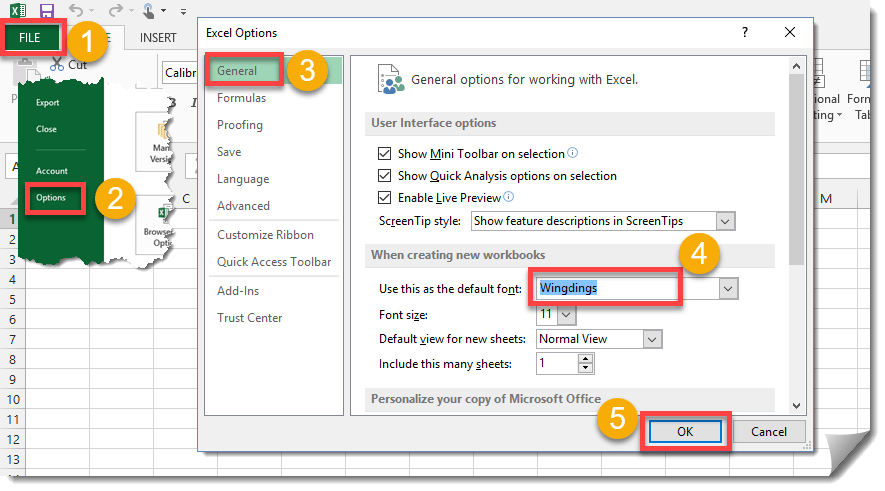
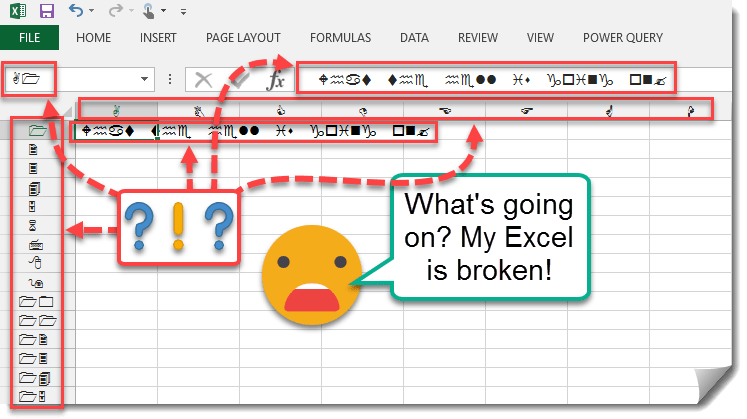
 👉 Find out more about our Advanced Formulas course!
👉 Find out more about our Advanced Formulas course!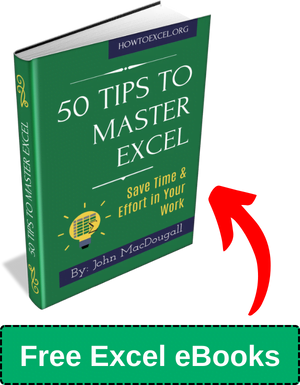
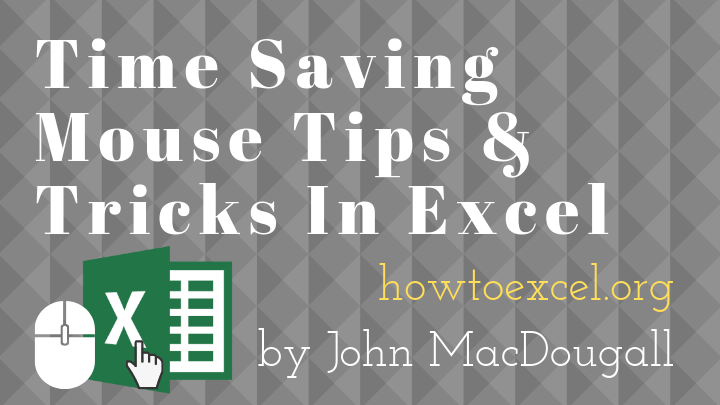
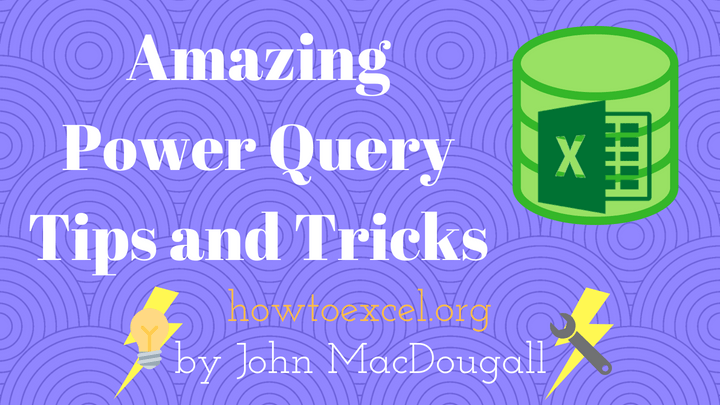

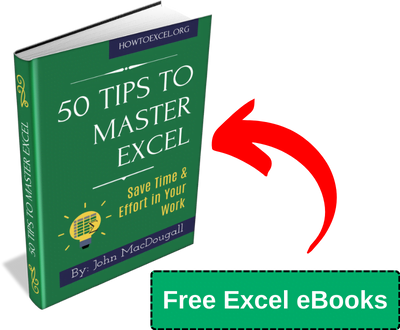
0 Comments